Recommendation & Example
Recommended naming of myData databases
|
Type |
Database |
Reporting Data Source (SQL) |
Reporting |
Shared Directory |
Purpose |
Overwritten |
|
Production |
myDataProduction |
myDataProdReportRDS |
myDataProdReport |
\\NetworkFileShare\myDataProduction |
Holds current financial and asset records |
No |
|
Preproduction |
myDataPreProduction |
myDataPreProdReportRDS |
myDataPreProdReport |
\\NetworkFileShare\myDataProduction* |
Testing outcomes of valuation and inventory changes |
Periodically by Production** |
|
Training |
myDataTraining |
No |
No |
\\NetworkFileShare\myDataTraining |
Training staff |
|
|
*Can use Production shared data |
||||||
Example of Creating a Software Installation Group Policy Object
This appendix shows an example of creating a software installation policy using Active Directory Group Policy.
To start, the system administrator must create a Distribution Point to store myData installation file (MyData.msi). The distribution point should be a network share location where target users should have read and execute permission.
Next, create a new Group Policy Object under the domain. The security filtering should be set to the target security group that this group policy should be applied.
Adding a new application
- Open up Group Policy Object Editor
- Browse to User Configuration > Software Settings > Software Installation
- Create a new Package using the Distribution Point (with Assigned as Deployment Type)
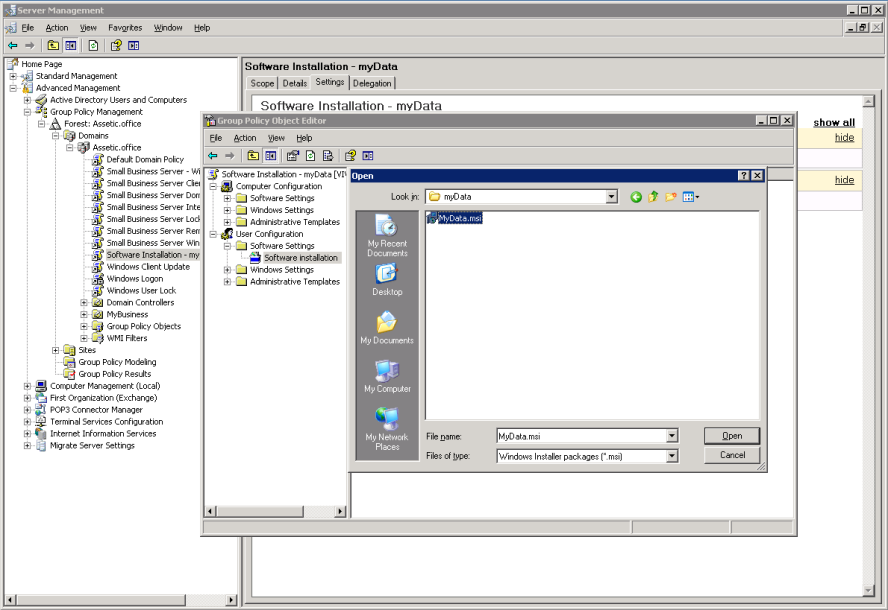
Deployment properties
Use the following settings
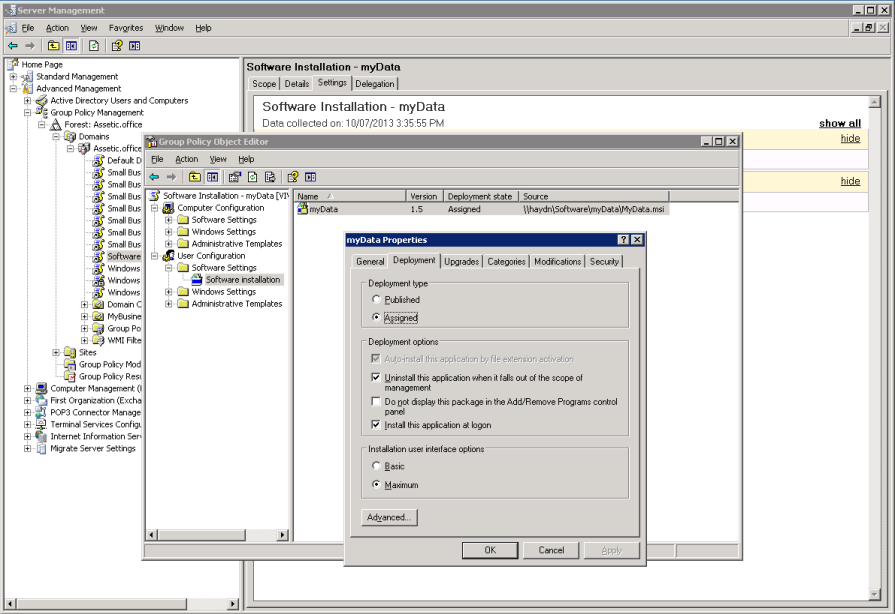
Notes
Group Policy Object takes time to propagate into Users and Computers. A user may need to restart the system few times to apply the Group Policy. System Administrator can use the following command to update Group Policy and also check if a policy is correctly applied to users:
- gpudate (documentation) refreshes group policy on the workstation
- gpresult (documentation) displays the status of group policy objects (e.g. whether they are applied to user/workstation)
Deploying an update to an existing application
When new software update is released, the system administrator should copy the myData software installer at the Distribution Point (using a different file name or file path to the previous installer) and also trigger an upgrade action. This is done by using Group Policy Editor:
- Open up Group Policy Object Editor
- Browse to User Configuration > Software Settings > Software Installation
- Create a new Package using the Distribution Point (with Assigned as Deployment Type)
- On the deployment tab ensure that 'Install this application at logon' is checked (if you want to trigger the upgrade to occur when the user logs on, instead of when the application is next opened)
- On the upgrades tab add the existing myData package to the list (if it is not already selected)
- On the upgrades tab, ensure that the 'Required upgrade to existing packages' option is checked
- Click ok to complete the process.
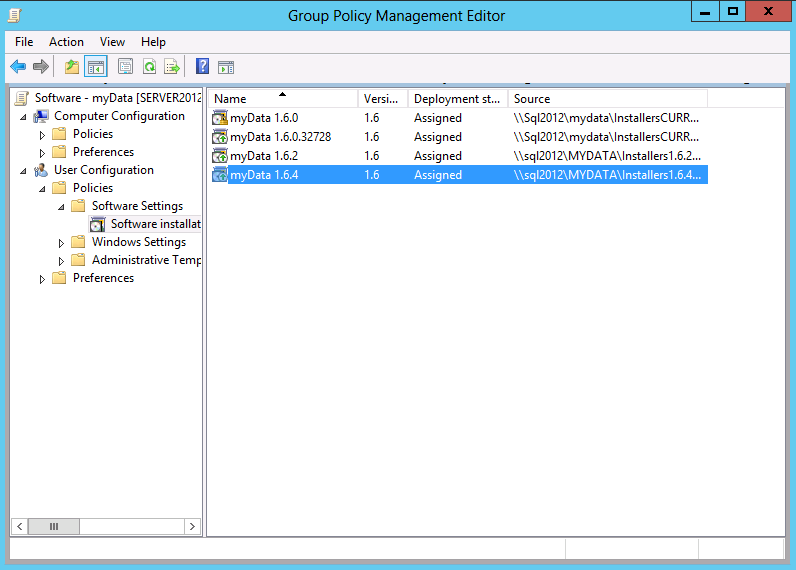
Notes
Group Policy Object takes time to propagate into Users and Computers. An user may need to restart their system a few times to apply the Group Policy. System Administrator can use the following command to update Group Policy and also check if a policy is correctly applied to users:
- gpudate (documentation) refreshes group policy on the workstation
- gpresult (documentation) displays the status of group policy objects (e.g. whether they are applied to user/workstation)
